Make your keyboard function like mouse
Your mouse get lost or damaged. Can't wait for long for working in PC until the mouse comes.
Then don't feel sad. Use your keyboad as mouse.
Its heard like peculiar, no. As because you have seen on-screen keyboard, where you can use your mouse as keyboard. Now, you will think how to use keyboard as mouse. Its very simple. You can use your keyboard as mouse, just like you use your mouse as keyboard.
Here are some tricks for windows user to use keyboard as mouse
Follow the steps:
For WINDOWS 7 , 8 or latest/higher version
1.Go to start menu.Click on control panel.
2.In control panel, at the top-right set view-by to "Large icons".
3.You will find "Ease of Access center". Click on it.
4.Click on "Make the mouse easier to use".
5.Click on the "Turn on Mouse keys" and then click on "Apply".
You can also set up mouse speed and acceleration by clicking on "Set up mouse keys". After adjusting click on "Apply" and then "OK".
For WINDOWS XP
1.Go to Start.
2.Click on Control Panel
3.Click on "Switch to classic view"
4.Click on "Accessibiity Options"
5. Click on Mouse Tab
6.Select "Use mouse Keys"
7.Click Apply and then OK
You have done it.
Now you have the "Numeric key pad" at the right hand side of the keyboard. Activate the "Numlock". And start pressing "2", "4", "6", "8". You will see the mouse pointer starts moving - down, left, right and up respectively.
N.B.: Some laptops does not have the Number pads. In these laptops, this trick will not work
Then don't feel sad. Use your keyboad as mouse.
Its heard like peculiar, no. As because you have seen on-screen keyboard, where you can use your mouse as keyboard. Now, you will think how to use keyboard as mouse. Its very simple. You can use your keyboard as mouse, just like you use your mouse as keyboard.
Here are some tricks for windows user to use keyboard as mouse
Follow the steps:
For WINDOWS 7 , 8 or latest/higher version
1.Go to start menu.Click on control panel.
3.You will find "Ease of Access center". Click on it.
4.Click on "Make the mouse easier to use".
5.Click on the "Turn on Mouse keys" and then click on "Apply".
You can also set up mouse speed and acceleration by clicking on "Set up mouse keys". After adjusting click on "Apply" and then "OK".
For WINDOWS XP
1.Go to Start.
2.Click on Control Panel
3.Click on "Switch to classic view"
4.Click on "Accessibiity Options"
5. Click on Mouse Tab
6.Select "Use mouse Keys"
7.Click Apply and then OK
You have done it.
Now you have the "Numeric key pad" at the right hand side of the keyboard. Activate the "Numlock". And start pressing "2", "4", "6", "8". You will see the mouse pointer starts moving - down, left, right and up respectively.
N.B.: Some laptops does not have the Number pads. In these laptops, this trick will not work
Make your keyboard function like mouse
 Reviewed by Soumyanjan Dey
on
07:27:00
Rating:
Reviewed by Soumyanjan Dey
on
07:27:00
Rating:
 Reviewed by Soumyanjan Dey
on
07:27:00
Rating:
Reviewed by Soumyanjan Dey
on
07:27:00
Rating:





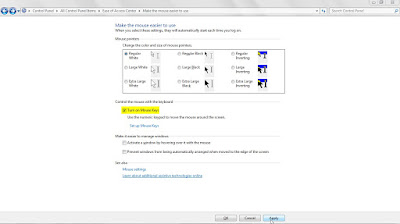





No comments: